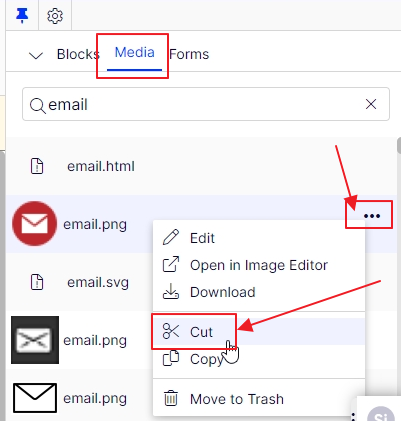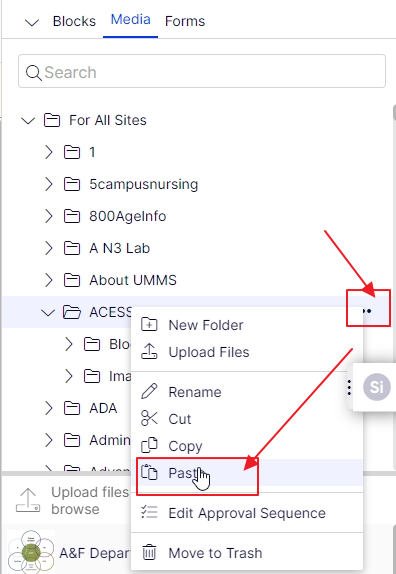I can't find my image or file for editing
Media can exist in 4 locations:
- For All Sites (in your site's associated folder for umassmed.edu)
- For This Site (for non-umsasmed.edu sites)
- For This Page
- For This Block
If you had orinigally dragged an image directly into your text (WYSIWYG editor), the image was added to For This Page or For This Block depeneding on what you were editing. These media items are in a folder associated with that particular page or block and cannot be easily shared.
If you want to share images with other pages or blocks, you can move the media item to a folder under For All Sites, or if you are editing in a tenant site, you can move it to For This Site.
So back to the task at hand, where can I find the image so I can edit it, copy it or move it?
- If you know the page it exists on, navigate to the page and edit that page.
- In display view, click on the area where the image displays
- if you can click directly on the image, then it may be in a block
- if you don't know what page the image exists on, you can do a search for it
- in the editor, open the media pane
- type part of the file name in the search area at the top
- this is where naming your file is important
If I'm searching for "icon," I will see too many results and unsure which is the correct one if there are similar - make sure to give your files/images unique names
- Once the image is found, double click on the media item to open in the editor
- now you can ese the path of where this media item resides
- To move the media item, click the "..." and choose "Cut" to move the image
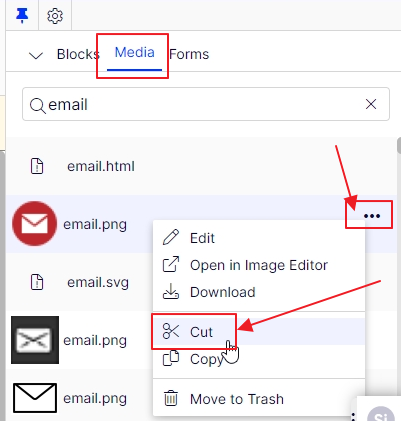
- Now clear the search at the top, click the "x"
- scroll through the media folders and find where you wish to move it to
- click the "..." and choose Paste
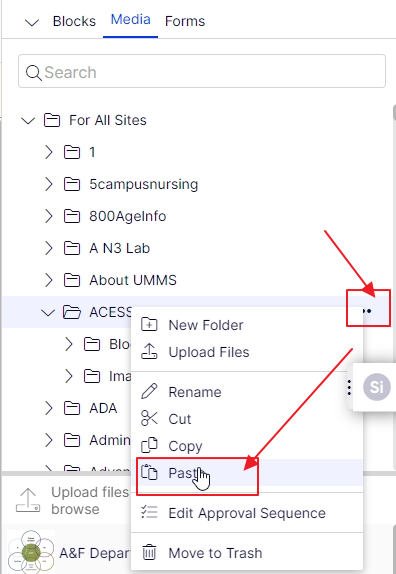
- NOTE: any CMS pages with links to this media item will automatically update its links when media assets are moved, external sites cannot do this and will display a broken image or broken link to a file.